Overview
This app automatically solves Number Place (Sudoku) puzzles from taken photos.
Screen Explanation
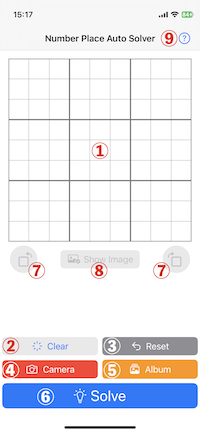
- Puzzle & Answer: Displays the puzzle extracted from the captured photo and its solution.
- "Clear" button: Clears the puzzle.
- "Reset" button: Redisplays the previously solved puzzle (in its unsolved state).
- "Camera" button: Captures the puzzle from the photo taken by camera.
- "Album" button: Selects a photo of a problem stored on the device and captures it.
- "Solve" button: Solves the puzzle.
- Rotate Left/Right buttons: Used to correct the orientation if the captured puzzle is rotated incorrectly.
- "Show Image/Show Numbers" button: Used to compare the extracted puzzle image with the captured numbers of the puzzle.
- Help button (Question Mark in the upper right corner of the screen): Displays the help page (this page).
Basic Usage
- Upon launching the app, all squares of the Sudoku puzzle are initially empty.
- Tap "Camera" button to open the camera.
- Take a photo of the Number Place (Sudoku) puzzle printed in books or elsewhere (the entire 9x9 grid) ensuring it fits the screen as much as possible and tap "Use Photo".
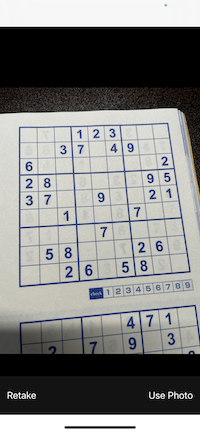
- If the taken puzzle is too small, at an angle, distorted, cropped out of the frame, or has excessive lighting contrast, it may not be captured successfully.
- After taking, the numbers in each cell of the puzzle are extracted from the photo and displayed on the screen.
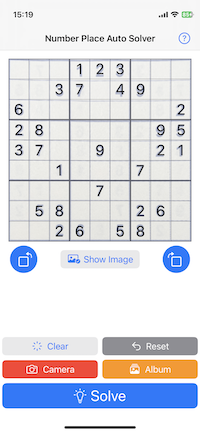
- If the puzzle is not captured successfully, try again by tapping "Camera".
- If the puzzle is printed in a book and the print on the back page is visible through the paper, there may be misrecognition of numbers. It is recommended to place a darker background underneath.
- Tapping "Show Image" displays the image of the extracted puzzle from the taken photo. Tapping "Show Numbers" displays the captured puzzle (numbers in each cell). Verify the puzzle has been captured correctly.
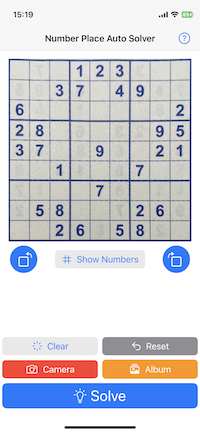
- To modify the numbers in each cell, tap the respective cell, and a screen for inputing numbers will appear. Tap a number or a blank circle, and the corresponding cell will be filled with the selected number or blank. Tapping "X" (the red button) cancels the input.
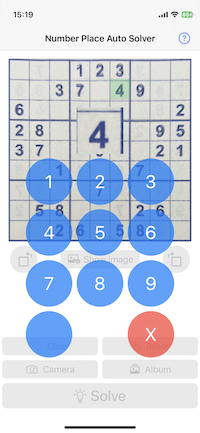
- Selected square (light green)
- Image of the selected square (for number verification)
- If the Sudoku problem is correct, tapping "Solve" button displays the solution.

- To solve the same problem again, tap the "Reset" button.
- To solve a different problem, capture the next problem using "Camera".
In these cases...
-
If there are red cells after caputuring the puzzle (see below)
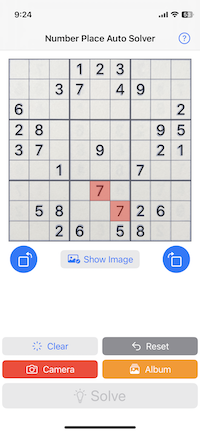
Red cells indicate duplicate numbers (the same number exists vertically, horizontally, or within the same block). This suggests a mistaken recognition of a number, so please correct it manually. Depending on the puzzle's design, it may not be possible to capture it successfully. Please manually input the numbers for each cell. -
If the problem is imported in incorrect orientation (see below)
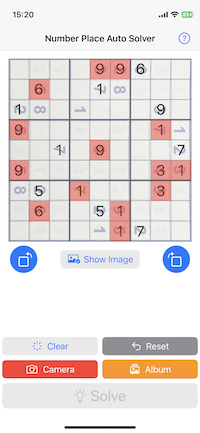
Tap the rotate left or rotate right buttons to adjust it to the correct orientation. -
If you are unable to capture the puzzle using "Camera" (see below)
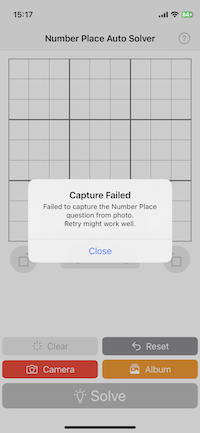
Depending on the puzzle's design, it may not be possible to import it successfully. Please manually input the numbers for each cell. -
Want to solve puzzles from another Sudoku app
Save screenshots of the puzzle screens of other Sudoku apps in your Photos app, then press the "Album" button in this app and choose the relevant screenshot to capture the puzzle. However, due to the intricate design of Sudoku app screens, capturing may not always be successful. (See above) -
Want to create Sudoku puzzles
Tap the "Clear" button to clear all cells and then tap "Solve" button to get a random answer. Deleting numbers manually will create a Sudoku puzzle. Typically, Sudoku puzzle consist of around 17 to 30 clue numbers. (See reference)
Privacy Policy
This app, "Number Place Auto Solver," displays advertisements using Google AdMob provided by Google. Therefore, Google AdMob may collect and use user information. Please refer to Google's privacy policy regarding Google AdMob.
- Google Privacy Policy
- https://policies.google.com/privacy
Acknowledgements
- This app uses OpenCV under the Apache License 2.0 to extract Sudoku puzzle from photos.
- This app uses "SwiftyTesseract" under the MIT License for character recognition.